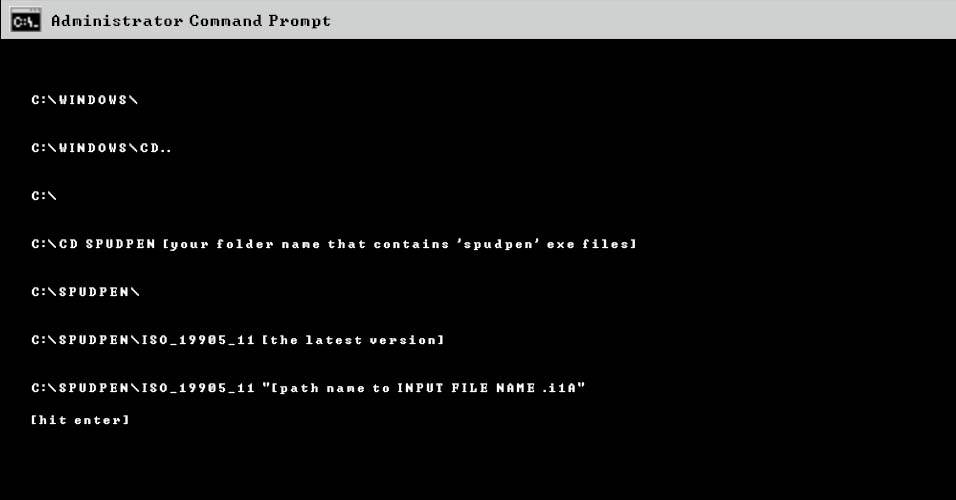C:\WINDOWS\
C:\WINDOWS\CD..
C:\
C:\CD SPUDPEN [your folder name that contains 'spudpen' exe files]
C:\SPUDPEN\
C:\SPUDPEN\ISO_19905_11
C:\SPUDPEN\ISO_19905_11\CD EXE
C:\SPUDPEN\ISO_19905_11\CD EXE\ISO_19905_1.00.11 "C:\Spudpen\ISO_19905_1\MAN+FAQ\AppC_Example_Files\EX1_GSS.i01"